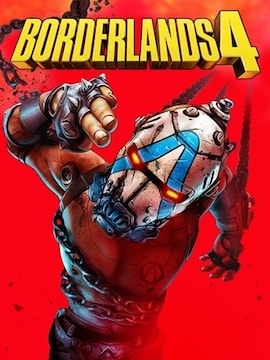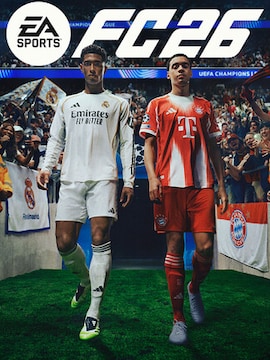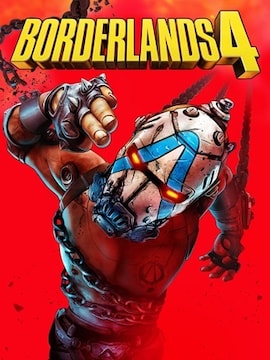If you want smoother gameplay in without spending hours tweaking settings, here’s a quick win you can try right now.
Apply some of the best settings for your GPU: set your Upscaling Method to FSR (choose ‘Quality’ or ‘Balanced’ depending on your resolution), switch on Frame Generation if your graphics card supports it, and start with the official per‑GPU presets. With just these changes, you can instantly lock in a stable 60 FPS and enjoy a much more fluid experience.
Official Settings and Why They Work
2K’s official performance targets are clear: around 60 FPS at 1080p for mid‑range cards, 60 FPS at 1440p for upper‑mid GPUs, and smooth 4K for top‑tier hardware. These settings are tuned to balance visual quality with stable frametimes, so you spend less time tweaking and more time playing.
AMD Presets by GPU Tier
- RX 5700 XT – FSR set to Quality at 1080p, medium geometry and texture quality, shadows/fog on medium.
- RX 6700 XT / RX 6800 – FSR Quality at 1440p, increased HLOD loading range, improved lighting and reflections.
- RX 7900 XT/XTX / 90xx series – 4K with FSR Balanced or native rendering, Frame Generation enabled, max texture streaming speed, anisotropic filtering, and post‑processing effects.
Why These Toggles Matter
- The FSR Quality Level changes how sharp the image looks and helps balance performance for your screen resolution.
- Frame Generation makes extra frames on supported graphics cards, so movement looks smoother.
- The HLOD Loading Range sets how far away detailed models appear in the game.
- Geometry and Texture Quality decide how much detail you see in the world and how much memory the game uses.
- Texture Streaming Speed controls how fast textures load when you move quickly through the game.
- Volumetric fog, cloud shadows and other atmospheric effects look better on high settings but can lower your frame rate.
- Lighting and reflections make the game more realistic but use a lot of GPU power.
- Post‑processing adds effects like bloom and depth of field to improve the image.
Shader Recompilation
After changing settings, the game may trigger shader compilation in the background, causing stutters for the first 10–15 minutes of play. Let it run during this time so performance can stabilise before you judge the results.
If you still see dips, start by lowering foliage density, volumetric effects, and shadow quality. These often give the biggest FPS boost with minimal visual loss.
Fast Stability Checklist
- Watch the frametime graph for spikes.
- Note any stutter patterns during movement or combat.
- Check GPU/CPU thermals to avoid overheating and prevent thermal throttling.
Step-by-Step Tuning Path (AMD GPUs)
- Pick the official preset for your GPU and resolution.
- Lock your target FPS (60, 90, or 120) and check frametime stability.
- Adjust visuals in order: Textures – Shading – Lighting – Reflections.
- Set FSR to Quality for 1080p, Balanced for 1440p, Performance for 4K.
- Turn on Frame Generation if it’s supported and test input responsiveness, keeping an eye on input latency.
- Lower volumetrics and shadows last to gain 5–15% FPS if it’s needed.
Optional PC-Level Tweaks
For a little extra performance, you can try some optional PC‑level tweaks – but use them with care.
- Turn on Windows Game Mode and Hardware‑Accelerated GPU Scheduling.
- Switch to a high‑performance power plan.
- Clear temporary caches to keep things running smoothly.
- For the best AMD optimization, make sure you have the latest Adrenalin drivers for your AMD card.
- If you know how, fine‑tune your fan curve for better cooling.
- Avoid risky registry edits, and always create a restore point and back up important files before making system changes.
Troubleshooting
- When troubleshooting performance, first check if stutter happens only for the first 10 – 15 minutes after changing settings – this is usually shader recompilation and will settle over time. Constant stutter may point to VRAM pressure, which you can fix by lowering Texture Quality or Texture Streaming Speed.
- If you’re CPU bound, try reducing volumetrics and shadows, and only raise HLOD distance with care.
- If you’re GPU bound, lower resolution or reduce demanding effects like ray tracing to free up performance.
- For screen tearing, turn VSync off, enable VRR if your display supports it, and use RTSS or your driver’s frame limiter instead.
- If you see artifacting, lower any GPU overclocks and make sure your drivers are up to date – regular driver updates are essential.
Brand, Tech and Community
The series now shines with Unreal Engine 5 visuals, bringing richer worlds and more detail than ever, boosted by a close AMD partnership. With FSR 3, the game can upscale frames for higher resolution at less performance cost, while Frame Generation creates extra frames for smoother motion on supported cards. Settings scale by GPU tier: RX 6000 cards aim for strong 1080p/1440p, RX 7000 push higher detail at 1440p/4K, and the 90xx series can handle max settings with ease.
We’d love to see your own tuned presets – share them in the comments or on our Discord. For more details, check the PC Specs & Features page, visit SHiFT support, or use the official support channel for tricky edge cases.