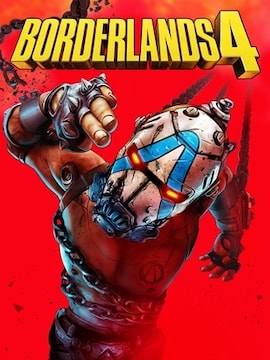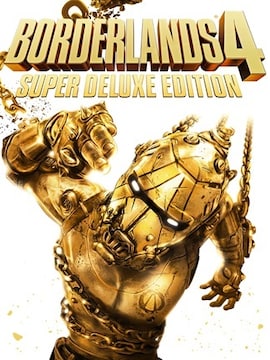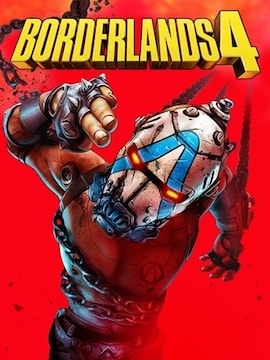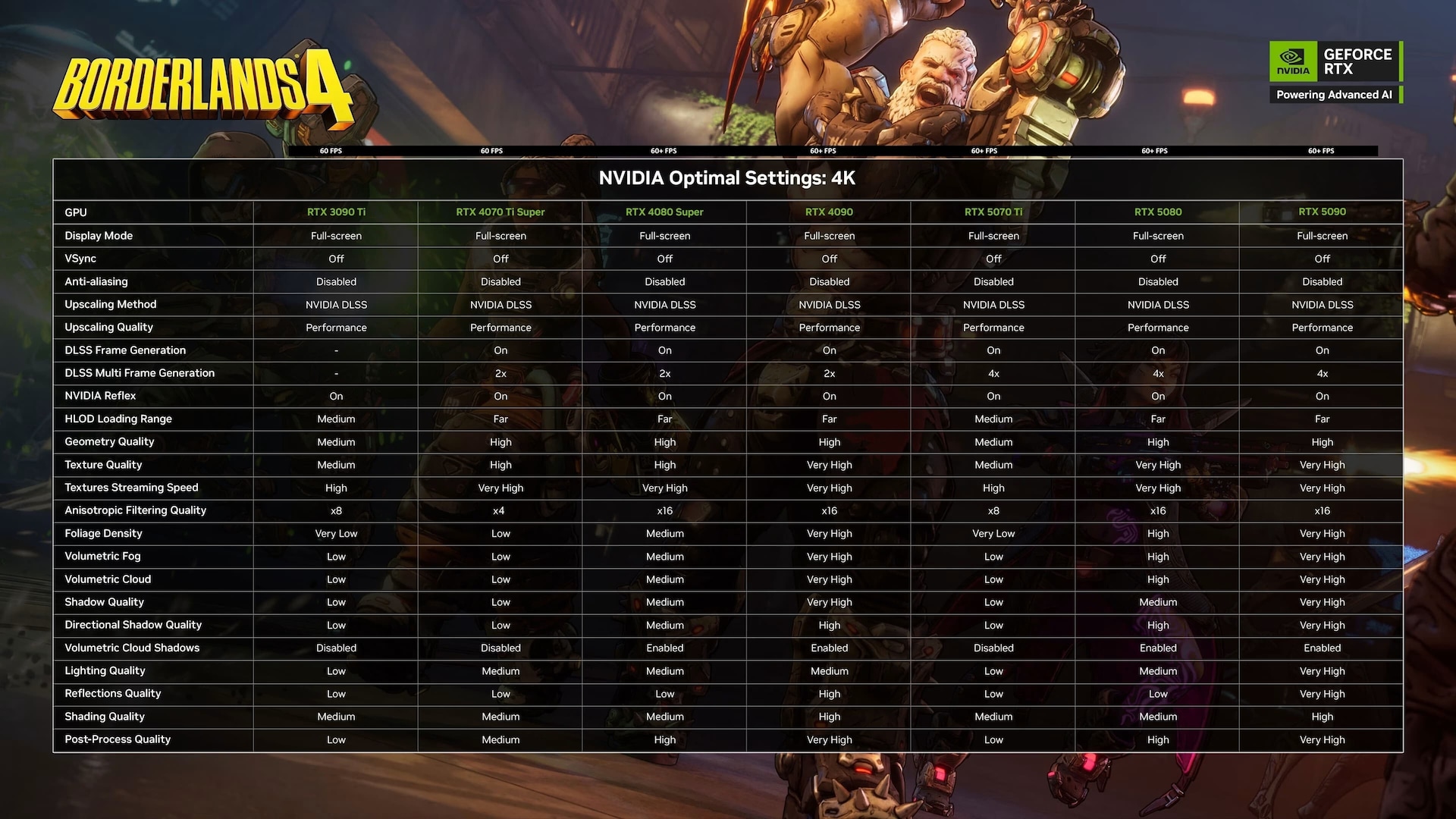You can now begin your adventure on the planet Kairos as one of the four new Vault Hunters in Borderlands 4!
The series has accustomed its fans to the comic book style, which is hard to find in other titles, and best of all – it always came with really reasonable hardware requirements. How does the newest installment compare to the previous ones?
- Borderlands 4 – Minimum System Requirements
- Borderlands 4 – Recommended PC Specs
- Borderlands 4 – Settings for 4K Resolution for Nvidia Cards
- Accessibility Features in Borderlands 4
- Basic
- Audio & Visuals
- Gameplay
- Movement
- Difficulty
- Saving
- Audio
- Music
- Sound Effects
- Dialog
- Borderlands 4 – RTX 3070, i5-12700KF, 32GB RAM, SSD and 2K Resolution – How it Runs?
At the very end of the article, I will share how the game’s performance looks on my computer and what settings I used.
Borderlands 4 – Minimum System Requirements
According to the information provided on the Steam product page and the official post on borderlands.2k.com – here are the system requirements for 1080p resolution at 30FPS with low preset:
- Requires a 64-bit processor and operating system
- Requires SSD
- OS: Windows 10 / 11
- Processor: Intel Core i7-9700 / AMD Ryzen 7 2700X
- Memory: 16 GB RAM
- Graphics: NVIDIA GeForce RTX 2070 / AMD Radeon RX 5700 XT / Intel Arc A580
- Requires 8 CPU Cores for processor and 8 GB VRAM for graphics
- Storage: 100 GB available space
Of course, when using cards from Nvidia, AMD, or Intel – technologies such as DLSS, FSR, or XeSS can help with performance. For RTX 40 series cards, the Frame Generation option is also available.
Borderlands 4 – Recommended PC Specs
The recommended hardware is intended to allow us to enjoy smooth gameplay at 1440p resolution with 60FPS using the medium preset:
- Requires a 64-bit processor and operating system
- Requires SSD
- OS: Windows 10 / Windows 11
- Processor: Intel Core i7-12700 / AMD Ryzen 7 5800X
- Memory: 32 GB RAM
- Graphics: NVIDIA GeForce RTX 3080 / AMD Radeon RX 6800 XT / Intel Arc B580
- Storage: 100 GB available space
As before, DLSS, FSR, XeSS, and Frame Generation upscaling technologies are available.
Borderlands 4 – Settings for 4K Resolution for Nvidia Cards
Gearbox together with Nvidia also provided a chart aimed at players who want to enjoy the game at the highest resolution. The settings were listed for the following cards: RTX 3090 Ti, RTX 4070 Ti Super, RTX 4080 Super, RTX 4090, RTX 5070 Ti, RTX 5080, and RTX 5090. The chart with the in-game graphic settings looks as follows:
Everywhere we can see that DLSS is enabled, along with Frame Generation, and for the 40xx series cards it is worth using the DLSS Multi Frame Generation option.
Accessibility Features in Borderlands 4
The new game in the series also offers many accessibility settings that allow you to customize gameplay so that it is adjusted to everyone’s needs. The full list of settings is as follows:
Basic
Subtitles:
- Show Subtitles: Off, On
- Subtitle Text Size: Normal, Large, Extra Large
- Force Bold Text: Off, On
- Subtitle Color: White, Orange, Yellow, Pink, Light Blue, Green
- Subtitle Background: Off, On
- Subtitle Background Opacity: Off, Low, Medium, High, Full
- Speaker Identity: Toggle Speaker Identify: Off, On
- Speaker Identify Color: White, Orange, Yellow, Pink, Light Blue, Green
Audio & Visuals:
General:
- Menu Text Scaling: Off, Size 1, Size 2
- Damage Numbers: Off, On
Audio:
- Force Mono (converts all game audio to mono): Off, On
- Mix Preset: Bass Reduction (Vestibular), Ear Fatigue Reduction, Hyperacusis Relief,
- Misophonia Relief, Sensory Comfort, Tinnitus Relief General, Tinnitus Relief Targeted, 80 Hz
Colors:
- Color Preset (accessibility settings for different types of color vision deficiency): Default
- Green/Red (recommended for those that experience Deuteranopia)
- Red/Green (recommended for those that experience Protanopia)
- Blue/Yellow (may help those that experience Tritanopia)
- High Contrast HUD: Off, On
- High Contrast Reticle: Off, On
- Friendly Reticle Color: Green, White/Blue, Red, Blue, Orange, Purple
- Enemy Reticle Color: Green, White/Blue, Red, Blue, Orange, Purple
- Neutral Reticle Color: Green, White/Blue, Red, Blue, Orange, Purple
Gameplay:
General:
- Map Zoom Speed (Adjust how quickly the Map zooms in and out)
- Enable Vibration: Off, On
- Enable Adaptive Triggers: Off, On
- Screen Shake Intensity
Movement:
- Toggle Crouch: Off, On
- Toggle Sprint: Off, On
- Enable Dash: Off, On
- Camera Head-bob
- Grapple View Tilt: Off, On
- Mantle with Forward: Off, On
In addition to the above, Borderlands 4 also offers a number of options that may make the game more accessible to some players:
Difficulty:
(set when creating a new character, scales individually in co-op parties)
- Easy: “Looking for a story.” Reduced damage, Elemental Affinities matter less
- Normal: “Looking for a balanced experience.”
- Hard: “Looking for a challenge.” Increased damage taken, increased Cash, Loot Quality is increased, Elemental Affinities matter more
Saving:
- The game autosaves at checkpoints and key moments, or whenever you quit the game via the pause menu.
Full keyboard and controller remapping
Audio:
Main Volume Controls:
- Master Volume
- Music Volume
- Sound Effects Volume
- Dialog Volume
Main Audio Settings:
- Audio Preset: Hi Fi, Balanced, Compressed, Quiet Time, Colorful Realism, Voice Focus
Music
(Trim options allow you to fine-tune SFX categories, but not completely mute them. You can use these in combination with the main volume sliders):
- Menu Music Volume
- Game Music Volume
- Cinematic Music Volume
- Boss Music Trim
Sound Effects:
- Player Weapons Trim
- Explosions Trim
- User Interface Trim
- Outgoing Damage Trim
- Incoming Damage Trim
- Mute Hit Marker: Off, On
Dialog:
- Player Voice Volume
- Player Efforts Trim
- Player Callouts Trim
- Player Idle Lines Trim
- Combat Voice Volume
- Claptrap? – Yup, you can mute Claptrap
Borderlands 4 – RTX 3070, i5-12700KF, 32GB RAM, SSD and 2K Resolution – How it Runs?
My settings are mainly focused on maximizing FPS. Resolution 2K, DLSS on ultra-performance, and low preset – this gives a stable 80–90 FPS even during moments when fighting hordes of enemies in highly detailed locations.
However, if you want to squeeze out the maximum FPS while keeping 2K resolution, I recommend using FSR upscaling together with frame generation enabled. For me this provides a stable 130–150 “FPS,” but there is a noticeable slight delay between input and on-screen action, and the image can be quite blurry when rendering distant objects.