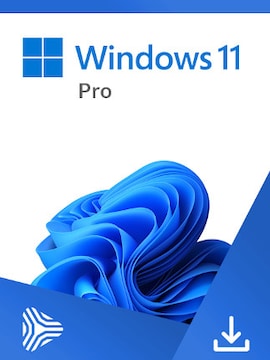Trying to get into the Battlefield 6 beta on PC and hitting annoying startup errors? Two of the most common issues are the ‘SecureBoot is Not Enabled’ message and a required NVIDIA driver update. Here’s how to fix both so you can actually play.
Secure Boot: You’ll Need It to Run Battlefield 6
Seeing a Secure Boot warning when launching Battlefield 6? That’s not a bug. The game’s anti-cheat system (Javelin, from EA) needs Secure Boot to be turned on. It’s a security requirement to make sure your system isn’t running anything suspicious in the background.
You can’t skip it. If Secure Boot is off, Battlefield 6 won’t start.
How to check your secure boot status:
1. Press Windows R, type msinfo32, and hit Enter.
2. In the System Summary, check:
- BIOS Mode: Should show UEFI.
- Secure Boot State: Should show On.
If BIOS Mode is Legacy or Secure Boot is Off, changes are needed.
Also confirm your drive is using the correct partition style:
1. Press Windows X, select Disk Management.
2. Right-click your system drive (usually C:), go to Properties > Volumes.
3. Check the partition style. It must be GPT.
If your drive is using MBR, convert it with Microsoft’s mbr2gpt tool. Back up your files first.
Bonus step: Press Windows R, type tpm.msc. You should see “The TPM is ready to use”.
How to turn on secure boot:
1. Click Start, search for Advanced Startup Options, and open it.
2. Under Advanced Startup, click Restart Now.
3. Select Troubleshoot > Advanced Options > UEFI Firmware Settings.
4. Click Restart to open BIOS.
5. In BIOS, find the Boot or Security tab.
- Set Secure Boot to Enabled.
- Set Boot Mode or OS Type to UEFI.
- If needed, set Secure Boot Mode to Standard.
6. Save and exit BIOS.
Once your system restarts, use msinfo32 again to confirm Secure Boot is active.
If your PC doesn’t boot afterward, you might need to reset BIOS settings. In some cases, removing the CMOS battery temporarily can help.
NVIDIA Driver Error: Version 576.88 or Newer Required
Getting a message about outdated NVIDIA drivers? Battlefield 6 needs version 576.88 or later. Here’s the clean way to update.
How to install a clean NVIDIA driver:
1. Go to NVIDIA’s driver download page.
2. Choose your GPU and OS from the dropdowns.
3. Download the latest driver (anything newer than 576.88 will work).
4. Run the downloaded .exe file.
5. Click Agree and Continue.
6. Choose Custom Installation, then hit Next.
7. Check the box for Perform a clean installation.
8. Click Next and let it finish.
9. Restart your PC when it’s done.
After the reboot, launch Battlefield 6 again. That driver warning should be gone.
Final Tip
Battlefield 6 on PC doesn’t mess around when it comes to system requirements. But once you handle Secure Boot and your GPU drivers, you’ll be good to go. Also we encourage you to find out more about Battlefield 6 twitch drops. Fix the errors, boot it up, and hit the battlefield.