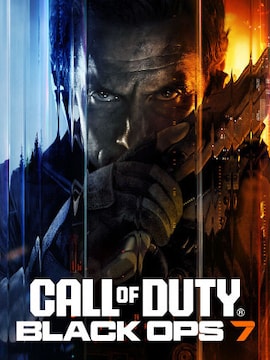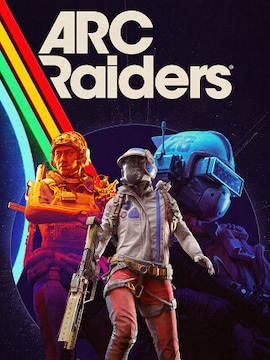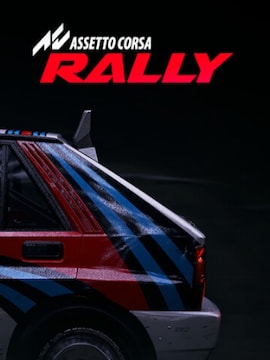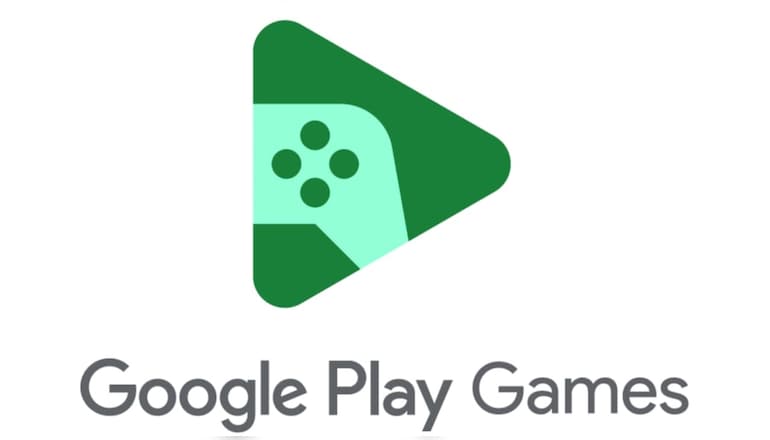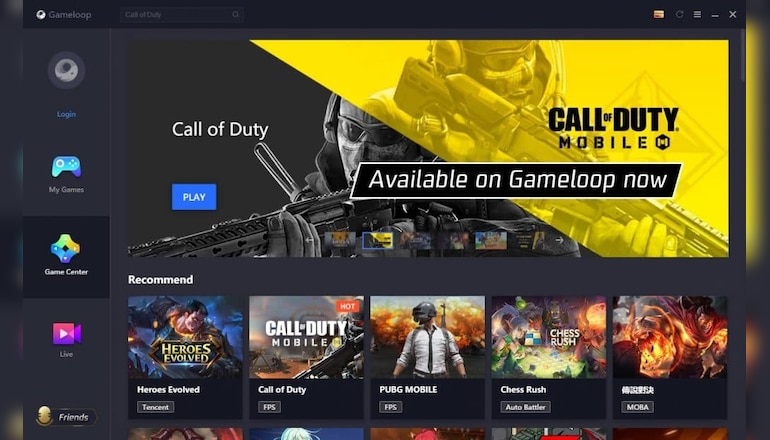Let’s be honest — playing a fast-paced shooter or a complex strategy game on a tiny phone screen isn’t ideal. Touch controls can be clunky, the screen’s too small, and your battery dies halfway through the match.
It’s not the way these games were meant to be played. So why not take them to a machine that’s built for long sessions and real input devices?
Bringing mobile games to your PC gives you more than just a visual upgrade. You get better precision, smoother performance, and freedom from battery anxiety. And thanks to some handy tools, setting this up is easier than ever.
Why Play Phone Games on a PC?
Big screen, real controls, and no more phone overheating in your hand. That’s already a solid reason to switch. But there’s more.
Some mobile games feel like they were designed with PC in mind, for example action-heavy games, MOBAs, or shooters benefit hugely from mouse and keyboard input. And if you’ve ever tried to swipe or tap your way through a fast enemy encounter, you know how frustrating touch controls can get.
Then there’s multitasking. On PC, it’s easy to switch between apps, stream music, chat with friends, or even check work emails without juggling devices. No need to pause your game just to reply to a message or adjust the volume. And no risk of an incoming call ruining your session.
Also, your phone doesn’t heat up or slow down after 30 minutes of gameplay. Playing on PC offloads that pressure to a machine built for longer, cooler performance. If you’re travelling, you can set up offline Android games and play on your laptop without needing Wi-Fi or mobile data.
And let’s not forget battery life. Mobile games, especially 3D-heavy ones, eat power like crazy. On PC, you stay plugged in, no problem. You won’t kill your battery before the day’s halfway over.
Breaking Down the Methods
There’s more than one way to get Android games into a Windows machine. Some are streamlined, others give you full control. Here’s a breakdown of the best ones.
Google Play Games for PC
This one’s straight from Google. It runs on Windows 10 and up, but you’ll need an SSD and virtualization turned on in your BIOS. After logging in with your Google account, your game progress and purchases sync automatically. You’ll get titles optimized for PC input, and everything runs smoothly without complicated setups. The interface is clean, and most popular games are already supported with more being added regularly.
BlueStacks / MSI App Player
If you want more flexibility, this is where it’s at. BlueStacks is a full emulator that runs Android apps and games, with access to the Play Store. You can customize your controls, change resolution, and run several apps at once. It’s popular for a reason — it just works. MSI App Player is nearly the same, just rebranded.
BlueStacks is particularly useful if you like niche or region-locked games. You can sideload APKs, install apps from outside the Play Store, and even run multiple instances, perfect for idle games.
Gameloop
Best for games like PUBG Mobile or CoD Mobile. It’s built to handle those titles with minimal lag and proper input support. It doesn’t offer as much flexibility outside that ecosystem, but for Tencent games, it’s hard to beat. The UI is optimized for gaming, and the launcher feels more like Steam than Android.
Phone Link
More about mirroring than emulation. You can open apps, respond to messages, and view your screen, but it’s not ideal for games. Some input delay and graphical hiccups show up during fast-paced gameplay. Still useful for casual stuff or managing messages without picking up your phone.
Android-x86 / Genymotion
These are for people who want the full Android experience on a PC. Think of it like installing Android as an operating system. It’s more complex and not something most players will need, but great for developers or hardcore tinkerers. You’ll need to mess with bootable USBs or virtual machines, fun if you like tweaking, but not for quick gaming sessions.
Step-by-Step Guide (How to Get Started)
Let’s walk through two solid setups: Google Play Games and BlueStacks.
Google Play Games for PC
- Check if your PC runs Windows 10 or newer, has an SSD, and supports virtualization.
- Head to the Google Play Games site and download the installer.
- Install, sign in, and browse the growing game list.
- Download a game, hit play, and you’re in.
BlueStacks
- Grab the installer from the official site.
- Run it and give it a few minutes.
- Sign in to access the Play Store.
- Open settings to assign keys or fine-tune graphics.
- Run your game and play like it’s native.
Both options are easy to set up and offer a much smoother experience than wrestling with touch controls.
Expert Tips for Epic Phone Gaming on PC
Want smoother, sharper mobile gaming on your PC? These tips are for players who’ve already figured out that emulators are a cheat code for battery life and screen space and want things running without any bugs.
Turn on Virtualization
This small tweak in your BIOS makes emulators run way better. Don’t skip it.
Remap Your Keys
Tapping is fine, but once you try firing or moving with real controls, there’s no going back. Most emulators let you assign actions to your keyboard or controller.
Adjust Graphics and FPS
Lower resolution can help with frame drops. If your PC can handle it, crank things up. BlueStacks even lets you cap frame rates or switch between performance and battery-friendly modes.
Close Unused Apps
More free RAM means smoother gameplay. Kill browser tabs or background tools before you launch a game. Some emulators have a “performance mode” that helps manage this automatically.
Use Wired Internet if Possible
Cloud-streamed games or multiplayer sessions benefit from stable connections.
Keep Your Emulators Updated
Newer builds usually fix bugs and improve performance. Set a reminder to check once a month.
Try Different Emulators
Sometimes one emulator works better with a specific game. Don’t be afraid to test alternatives, as performance can vary a lot depending on the title.
Use a Gamepad for Some Titles
If you’re playing racing or action games, plugging in a controller can feel more natural than keyboard and mouse.
Check Reddit or Discord for Configs
Other players often share ideal settings for specific games. Saves time and effort.
Conclusion
You don’t need a flagship phone or high-end gaming rig to enjoy mobile games the way they should be played. Your regular PC — even an older one — can become your new hub for Android games with just a few tweaks. Whether you’re grinding out daily missions or just want a better way to enjoy your favorite title, PC play changes the game.
So pick your method, install a few tools, and give it a shot. Once you see your favorite mobile game running at full speed, on a full screen, with real input you won’t look back.