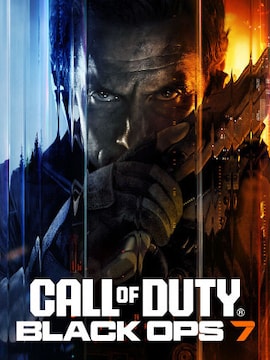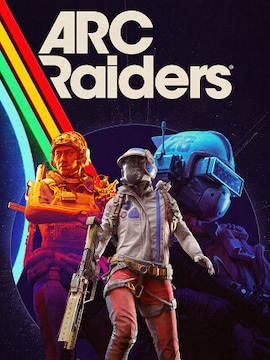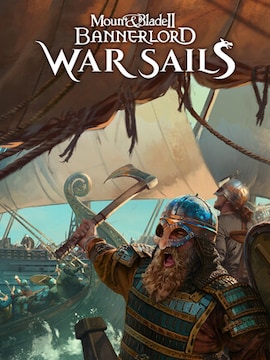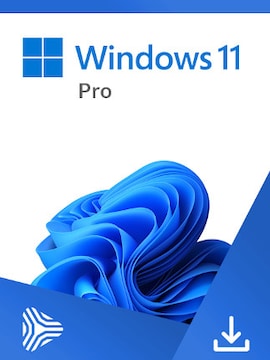Even in 2024, The Elder Scrolls III: Morrowind is still one of the best role-playing video games that have graced this Earth with its presence. And we know how to enhance this classic gameplay!
As a typical oldie but goldie, Morrowind still appeals to modern players with its massive map, memorable characters, well-hidden secrets, and timeless role-playing opportunities. There is always something new to do or unravel within this game, even if that means trying out an alternative character build. If you’ve already played this legendary title and know all its mysteries, you can still rediscover it with our console cheats guide. It’s time to have some fun!
How to Use Console Commands in Morrowind
Morrowind commands (or cheats) allow you to achieve various effects, like multiplying gold, killing someone, and adding an item or a spell. The results are instant and let you skip the tedious grinding in favor of sheer fun. As you can see below, each code is a sequence of characters you must copy to the console. After some time, you will probably remember the most useful ones and type them right away. But the crucial question is – how do you even access the console?
It is quite a simple task. Depending on the keyboard type, press ~ (tilde) or ` (grave) to summon the console. Then, enter the chosen code and confirm. All ready! The commands are not case-sensitive, so it doesn’t matter whether you enter cheat in lowercase or uppercase letters.
Console Commands
| Command | Effect |
|---|---|
| additem “Gold_100” 500 | Grants the player 500 gold. |
| centeroncell “SomeCellID” | Moves the character to the specified cell. |
| centeronexterior | Place character in exterior cell grid. |
| createmaps [“filename.esp”] | Generates a map image file for Xbox. |
| filljournal | Completes all entries in the journal. |
| fillmap | Reveals all towns on the full map. |
| fixme | Teleports the player 128 units from their current location. |
| getfactionreaction [faction ID] | Displays the reaction of a specified faction. |
| help | Lists available commands and their descriptions. |
| moto | One to one mode. |
| ori | Display output info. |
| pt | Removes unused textures from memory. |
| ra | Resets all enemies, NPCs, and players in the game. |
| sa | Show animations. |
| setfatigue 100 | Sets the player’s maximum fatigue to 100. |
| setflying 1 | Enables the ability to fly. |
| sethealth 150 | Sets the player’s health to 150. |
| setmagicka 200 | Sets the player’s maximum magic to 200. |
| setsuperjump 1 | Grants the ability to perform super jumps. |
| setwaterbreathing 1 | Allows the player to breathe underwater. |
| setwaterwalking 1 | Enables the player to walk on water. |
| sg | Shows the party of the selected actor. |
| showvars | Displays all current variables in the console. |
| showscenegraph | Show scene graph. |
| st | Displays the targets of the selected actor. |
| stopcelltest | Ends the current cell test. |
| tai | Toggle bot AI. |
| tcs | Displays or hides combat statistics. |
| tcg | Displays or hides the collision grid. |
| tcl | Enables or disables collision detection. |
| tcb | Shows or hides collision boxes. |
| tds | Shows or hides dialogue statistics. |
| tdt | Toggles the visibility of debug text. |
| tfh | Displays detailed help information. |
| tfow | Enables or disables fog of war. |
| tgm | Activates or deactivates God mode. |
| tg | Shows or hides the grid overlay. |
| tks | Displays or hides kill statistics. |
| tl | Toggle lighting. |
| tlf | Toggle load fade. |
| tm | Enables or disables the menu display. |
| tms | Shows or hides magic statistics. |
| tpg | Toggles the path grid visibility. |
| tso | Toggle script output. |
| tst | Shows or hides various game statistics. |
| ts | Shows or hides the sky in the game. |
| tva | Toggle vanity mode. |
| twa | Toggle water/no water. |
| tw | Shows or hides the game world. |
| twf | Toggles wireframe mode on or off. |
| tts | Displays or hides texture strings. |
| tvm | Toggle vanity mode. |
Common Issues and Troubleshooting
Sometimes, commands don’t work, but that may depend on how you type them into the console.
For example, many are targeted codes – they need a specific Actor to work. If you want to achieve an effect on a selected NPC, left-click on it. Its ID will then show up in your console.
Last but not least, know that codes can break your game. Implementing some may damage the quest or cause glitches, so always prepare an extra save file before experimenting with these cheats.
Conclusion
Hopefully, now, you know how to use console cheats in your favorite Morrowind game. There are dozens of more or less handy commands players love to try out during their adventures. If you’re worried that using cheats is, well, cheating, don’t force yourself to implement them in your game.
But you should know single-player RPGs like TES III provide the perfect playground for experimenting with such solutions, as you’re not hurting anyone by making things easier. We highly recommend trying out cheats when you complete the standard game at least once to get the most out of this outstanding RPG experience.