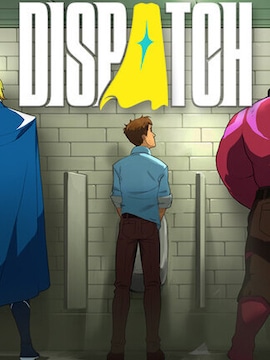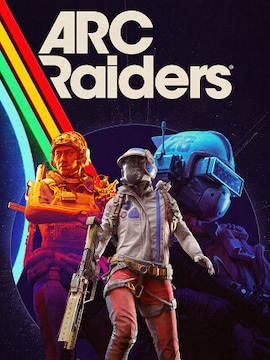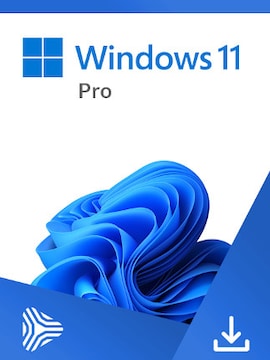You’ve probably already heard about eSIM — that smart little feature that lets you forget about swapping those tiny plastic SIM cards for good.
Maybe you even know a bit about remote provisioning and activation via a QR code. But now comes the practical question: how do you actually activate eSIM and start using it?
Don’t worry — the whole process is much simpler than it sounds. Below you’ll find a step-by-step guide to checking whether your phone supports eSIM, and how to set it up — both on iPhone and Android.
Quick Refresher: What Is eSIM Again?
The famous eSIM (short for embedded SIM) is a virtual SIM card built directly into your device. When you buy a new phone, there’s no need to insert a physical card — your service provider sends you a carrier profile over the internet, usually by giving you a QR code to scan.
Once scanned, your phone automatically downloads all the necessary network settings and connects to the network in seconds.
Behind the scenes, it’s all powered by remote provisioning — a system that allows your operator to assign your SIM profile to your device remotely. Each device also has its unique EID (Embedded Identity Document), which helps the network recognize it during activation.
| eSIM/OS | Country/Region | Time Active | GB Amount | Price | |
|---|---|---|---|---|---|
 | eSIM (Android, iOS) | Spain | 7 Days | 1 GB | $2.41 |
 | eSIM (Android, iOS) | France | 7 Days | 1 GB | $2.41 |
 | eSIM (Android, iOS) | Europe | 7 Days | 3 GB | $7.04 |
 | eSIM (Android, iOS) | Sweden | 30 Days | 3 GB | $6.00 |
 | eSIM (Android, iOS) | Europe | 30 Days | 25 GB | $32.11 |
 | eSIM (Android, iOS) | United States | 30 Days | 1 GB | $2.41 |
It’s a simple, fast, and eco-friendly solution — no store visits, no waiting for a starter kit delivery, and no plastic waste. No physical SIM also means no production chain, no shipping, and no electronic leftovers to recycle.
How to Check and Activate eSIM?
On iPhone
Apple was one of the first companies to introduce eSIM support, so the setup process is quick and intuitive.
- Step 1: Check if your iPhone supports eSIM
If you have an iPhone XR, XS, or any newer model — good news, your phone supports it! You can confirm it by going to:
Settings > General > About
and scrolling down to find your EID. If it’s there, you’re good to go.
- Step 2: Get your eSIM from your carrier
Contact your carrier (or open their app or website) and request an eSIM. You’ll receive a QR code or an activation link.
- Step 3: Activate your eSIM
Go to:
Settings > Cellular > Add eSIM / Add Cellular Plan
and scan the QR code you received from your carrier.
Your iPhone’s built-in LPA (Local Profile Assistant) will automatically download and install the carrier profile. Within moments, your phone will connect to the network.
- Step 4: Final settings
After activation, you can fine-tune your connection by checking and adjusting:
- APN settings – if your carrier provided custom details
- Data roaming – turn on or off as needed
- Network selection – automatic or manual network choice
And that’s it — your eSIM on iPhone is active and ready!
On Android
The process is very similar on all Android devices, though menu names may vary depending on the brand (Samsung, Google, Xiaomi, Motorola, etc.).
- Step 1: Check eSIM support
Generally you have to go to:
Settings > About Phone > Status Information
and look for your EID. If it appears — your device supports eSIM.
On Samsung phones look for:
Settings > Connections > SIM Manager
On Google Pixel:
Settings > Network & Internet > SIMs
- Step 2: Get your eSIM from your carrier
Order your eSIM online or through your carrier’s app. You’ll usually receive a QR code by email or directly in the app.
- Step 3: Activate your eSIM
On Samsung:
Settings > Connections > SIM Manager > Add Mobile Plan > Scan QR code
On Pixel or other Android phones:
Settings > Network & Internet > Mobile Network > Download a SIM instead > Scan QR code
Your phone will automatically start the installation via remote provisioning, and the LPA will handle downloading your carrier profile.
- Step 4: Adjust final settings
Once active, you can double-check (as we mentioned before): APN, Networks selection and Data roaming.
A Few Extra Tips
- Multiple eSIM profiles – Most modern phones let you store several eSIMs, which is perfect for keeping your work and personal numbers in one device.
- Backup tip – Since eSIMs can’t be removed physically, always deactivate or transfer your profile before switching phones, following your carrier’s instructions.
- No signal after activation? Try restarting your device or toggling Airplane Mode — that often helps reconnect to the network.
eSIM in Everyday Use
Now you know how to check if your phone supports eSIM and how to activate eSIM step by step. And once you go digital, you’ll probably never want to go back to plastic.
No store appointments, no waiting for couriers, no poking SIM trays — everything happens digitally, securely, and instantly. Welcome to the future of effortless mobile connectivity!