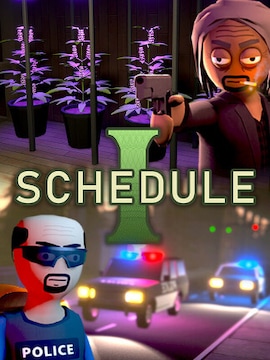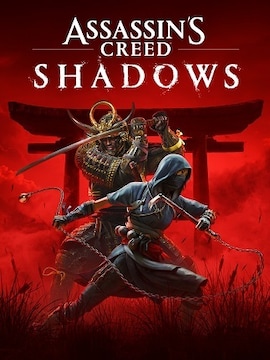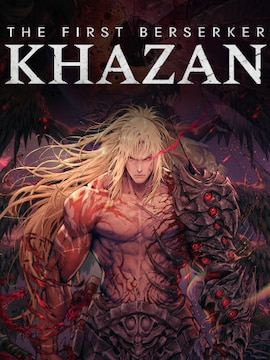Minecraft is an open world survival game, that has been available on the market for over a decade (it was released in 2011) and has been popular among the younger and older audience throughout this time.
Despite the lack of a clearly defined storyline, Minecraft offers players almost limitless gameplay possibilities for thousands of hours. The game focuses on exploration, building, crafting, minor combat, and survival in a cube-shaped universe, making the fun almost endless.
The basic version of the game already offers a lot. Really, really A LOT. However, players always crave more. PC players can satisfy their “hunger” by complementing and upgrading their game with modifications, the library of which is truly enormous. Interestingly, the game’s creators and publishers support mod implementation! As a result, new adventure mods (introducing new characters and items), magical mods (expanding the functionality of specific activities), and technical mods (introducing new mechanisms to the game) are constantly being developed.
What do you need to know?
There are thousands of mods for the game available on the Internet, and installing them is easy-peasy, but you need to prepare properly and approach the whole process correctly. It is also important to know a few key things that will help you avoid disappointments and computer viruses:
- TRUSTED SOURCES – When searching for “Minecraft mods” in a search engine, you will see dozens of websites with hundreds of various files and mod packs. Although both Mojang and Microsoft support modding their game, it is worth knowing that only free mods are legitimate and accepted by the creators – paid ones are against the terms & rules. This is the first important thing to remember during the process. The safest approach is to download and install mods available only on official websites such as 9minecraft.net, planetminecraft.com, curseforge.com, and minecraftmods.com.
- ACCESSIBLE MOD PACKS – Mods can be downloaded individually or in packs. However, when downloading individual mods, it is essential to keep in mind that installing one mod may affect the functioning of another or prevent its implementation. Therefore, we recommend choosing mod packs as they contain large sets of mods that are compatible with each other. This is the easiest and safest option, especially for those who are starting their modding adventure.
- RELIABLE MOD LAUNCHER – It is recommended to install mods using a special program called a mod launcher. We recommend using such a tool that allows for the easy and trouble-free implementation of modifications. The most accessible, recommended, and safest tools are Minecraft Forge and CurseForge, and you should start the entire process of modding the game with downloading one of them.
- MOD VERSION vs GAME VERSION – Another aspect to keep in mind is checking the compatibility of mods with the version of the game you have installed. Why? Because Minecraft is already quite an old game – it was released 12 years ago – and during this time, many versions of the game have been developed. This means that the latest mods may not be compatible with an older version of the game, and vice versa – old mods may not run with the latest versions of the game. However, checking this should not be a problem as all mods have appropriate numerical tokens in their descriptions. Just compare the list of game versions that a given mod is compatible with. It is also worth knowing that the Bedrock Edition of Minecraft does not support any mods, only official add-ons from Mojang Studios Minecraft Marketplace.
- SERVER BACKUP – Before you start installing mods, make a backup of your server to save your progress and be able to return to the original state if something goes wrong during the installation of mods.
- SUFFICIENT AMOUNT OF RAM – It’s also worth considering that installing modifications requires a sufficient amount of RAM. You should ensure that the server you’re using is powerful enough. Overloading the RAM by installing too many mods can cause the game to lose its smoothness.
Guide on how to download mods for Minecraft
As mentioned earlier, the whole process should start with the installation of one of the mod launchers. To download and install Minecraft Forge, you should:
- Go to the Minecraft Forge download page.
- Select the version of Minecraft you have from the menu on the left side.
- Click on the “Installer” of either the Latest or Recommended release.
- Save the installation file.
- After downloading the file, run it.
- In the installation settings, choose “Client” and the desired location for installation (preferably in the Minecraft files) and click OK.
- After installing Minecraft Forge, launch the Minecraft Launcher and check if Forge is available (bottom left)
- If you don’t see the Forge profile in the launcher, go to the “Installations” tab and make sure the “Mods” checkbox is checked.
If you decide to use CurseForge, you need to:
- Go to the CurseForge launcher website.
- Download and install the file.
- Launch the application.
- Click on the “Create Custom Profile” button at the top.
- Enter a profile name and select the version of Minecraft you have.
- In the next window, select “Forge” and click “Create” to install Forge for the profile.
- If you need to install a different version of Forge for any reason, select the appropriate version from the dropdown menu.
Once you have downloaded and installed one of the mod launchers on your computer, you can start browsing mods and downloading the ones you are interested in. Remember – they have to be compatible with your game version, so check the numbers! If you chose to download CurseForge, we recommend downloading mods from the same website. However, this is not a strict rule, as most mods available on other websites can still be installed on your PC. However, some mods may require specific tools to run.
Downloading mods is quite simple. By visiting one of the websites mentioned earlier, you will see a list of various modifications categorized accordingly. Simply search for the mods you are interested in and click on the download icon next to or below them. Mods should be either .jar or .zip files.
Mods can be automatically saved in a dedicated folder in the game files. However, if they end up in the “Downloads” folder or on the desktop, you can simply move them to the appropriate location during installation
How to install Minecraft mods?
With the mod launcher installed and mods downloaded, it’s time to proceed with their installation. The process will be very similar for both launchers, but for clarity, we will provide a step by step instructions for both cases.
If you chose Minecraft Forge, all you need to do is:
- Open the Minecraft Launcher and select “Installations.”
- Hover over the Forge installation. On the right side, the “Open folder” button should appear. Click on it to open the folder.
- Locate the Minecraft main folder (by default, it should be located at C:/[username of your profile on PC]AppData/Roaming/.minecraft), and within it, find the “mods” folder. If it doesn’t exist, simply just create it by adding a new folder and naming it “mods”.
- Copy all the previously downloaded mods into this folder. If any of them are in .zip format, extract them into the folder. You may have already placed the mods in this folder while saving them – in this case, just unpack them if necessary.
- Now, simply launch Minecraft using the Minecraft Forge launcher and press PLAY.
If you installed CurseForge, the process for installing mods is equally simple. Just follow these steps:
- Open the application and select the profile created during installation.
- On the left side menu, click “Open folder.”
- Similar to the previous instructions, locate the Minecraft and mods folders.
- Copy all the downloaded mods into the mod’s folder, and extract any .zip files.
- Launch the game again through the CurseForge launcher.
CurseForge has another interesting feature that allows for automatic installation of mods without manually copying files. To do this, simply:
- Open the application and click on your custom profile.
- On the “Installed mods” tab, click the “Add more content” button.
- On the next page, you should see a list of available (previously downloaded) mods. Install them by clicking the “Install” button.
- Now, all you have to do is launch the game using the CurseForge Launcher.
With this method, it’s important to note that the application may not show all the downloaded mods. This is the simplest method, but manually installing mods allows you to have full control over what is implemented in the game.
Summary
As you can see, installing mods for Minecraft is not difficult or complicated. The whole process, thanks to helpful mod-launching applications, is relatively easy and doesn’t take much time. Certainly, less time than searching for and browsing through the mods you’re interested in!
Now that you know how to install Minecraft mods, you can enjoy a more diverse and immersive gaming experience! Have fun!