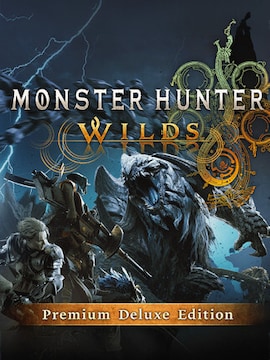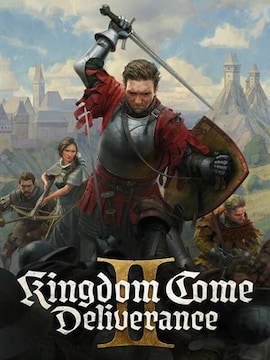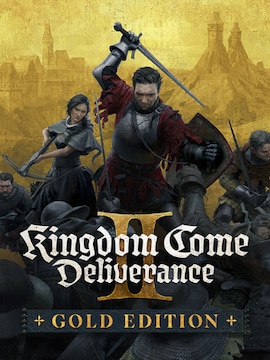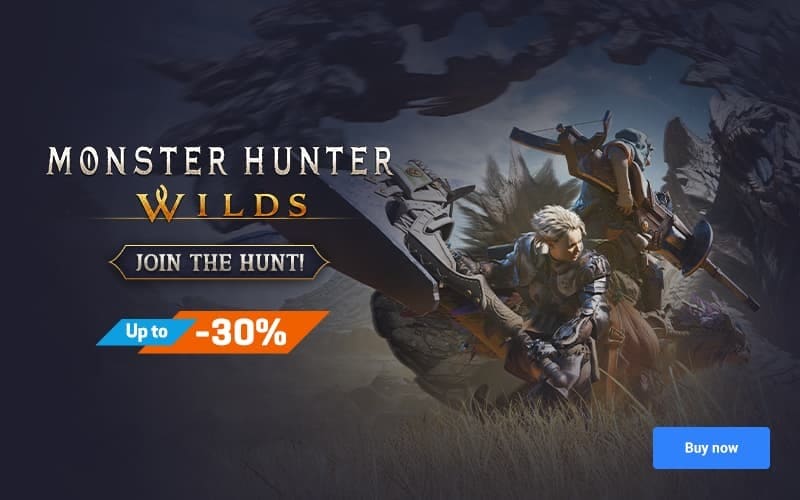Roblox offers a feature called Chat with Voice, which allows users to communicate naturally as they would in the physical world.
It’s a valuable feature commonly used during the gameplay. Voice chat adds an extra layer of interaction. It’s a great way to connect with other players and make the game even more enjoyable!
You can find on G2A.COM: Roblox deals
Enabling Voice Chat
How to turn on voice chat in Roblox? To enable it:
- Simply go to your Account Settings.
- Select the Privacy tab.
- Set the “Use microphone to chat with voice” option to ON.
Once enabled, you’ll see a speaker icon next to other users who also have voice chat enabled. Remember to follow the Terms of Use and Community Standards while using this feature.
Requirements and Safety
If you want to utilize this feature, you must be 13 years old or older. Ensure your phone number is verified in your Roblox account. Additionally, you should remember to adhere to Roblox’s Terms of Use and Community Standards.
Keep in mind, reviewing your privacy settings in Roblox: limit who can communicate with you and who can join your voice chat sessions.
Be cautious about accepting friend requests from strangers. Ensure that voice chat content is age-appropriate. Roblox has strict guidelines, and inappropriate behavior can result in penalties. Therefore, report any inappropriate behavior or content to Roblox moderators. Never share personal information during voice chats.
This includes your real name, address, phone number, or any other sensitive details. Treat others with kindness and respect. Avoid offensive language, bullying, or harassment. If someone behaves inappropriately, mute or block them.
Troubleshooting Voice Chat Issues
Roblox voice chat issues can be frustrating, but no need to worry! Here are some easy fixes allowing you to use the chat smoothly:
- restart Roblox and your computer to clear any temporary glitches
- unplug and reconnect your audio input and output devices
- close other apps that might use your microphone or speaker simultaneously
- confirm that your audio devices are correctly connected and detected by your operating system
- set both your audio input and output devices as defaults in your system settings
- make sure you verified your age and enabled voice chat in your Roblox account settings
- launch a voice chat-supported experience and check input device settings within the game
- check if you’ve unmuted yourself and others using the microphone icons
Enhancing Gameplay with Voice Chat
Voice chat in Roblox can enhance your gameplay experience thanks to real-time communication. Whether you’re strategizing in a team-based game or just having fun, it’s more efficient than typing.
It also fosters social connections. You can make new friends, join communities, and collaborate with others. It adds a personal touch to multiplayer experiences. In games that require teamwork, voice chat helps coordinate actions effectively. You can call out enemy positions, share tactics, and react swiftly to changing situations.
Voice chat lets you convey emotions, excitement, and reactions more authentically. It’s easier to express enthusiasm, frustration, or surprise through voice than text.
Conclusion
Roblox thrives because of its creative community. If you have a favorite obstacle course or dream of making your own game, Roblox empowers you to do just that.
The possibilities are limitless! The fun in Roblox lies in exploring, creating, and connecting with others.