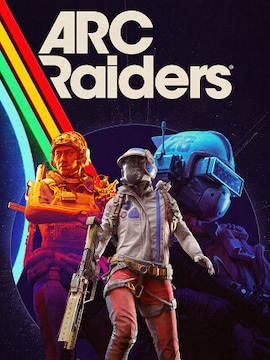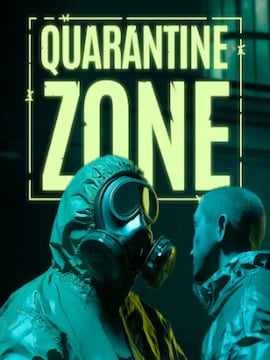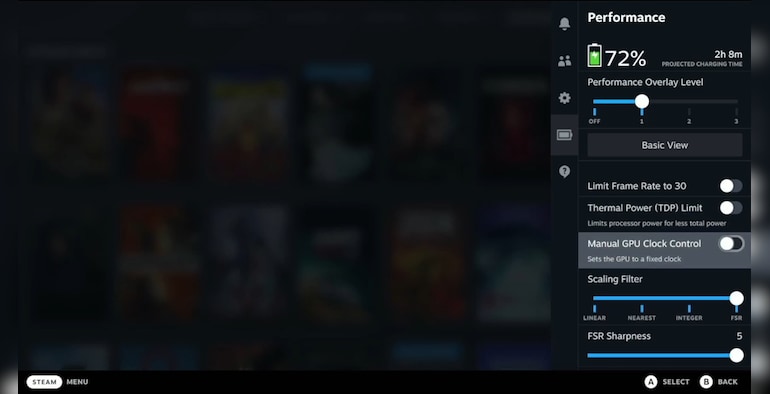Although many people love playing on the big screen and cannot imagine an alternative, there is also a significant number of people who prefer more handheld gaming solutions.
One example is the Steam Deck, a portable console that offers the same capabilities as larger devices.
The Steam Deck makes life significantly easier for gamers, especially those who are constantly travelling and like to play games on the go. The console also offers access to a vast library of games, so there is something for everyone.
However, to get the most out of it, it is sometimes worth adjusting the settings and optimizing the parameters for a particular game. Wondering how to do this?
If you own a Steam Deck and want to maximize its potential, check out our guide. Below, you will find the most important tips for customizing your device. Let’s begin!
Before You Start Optimizing…
Instead of jumping straight into specific tips, we recommend setting the performance profile for each game separately first. This allows you to see how a particular game works at a particular setting and whether changes improve smoothness or performance.
How does it work? Open the “Quick Access Menu” (three dots) and go to the “Performance” tab (cogwheel icon). There, you can:
– Click the battery icon and enable “Use Per Game Profile” to make changes to the performance settings.
– Set the “Performance Overlay Level” to view on-screen parameters such as FPS, device temperature, CPU/GPU usage and battery consumption.
Steam Deck Optimization Tips
Now, let’s look at how you can make your Steam Deck gaming more efficient.
- Limit the Frame and Screen Refresh Rates
Set the FPS limit to 30 or 40 and adjust the refresh rate to 40 Hz, for example. This will prevent your device from getting too overheated and reduce the noise of the fan. One additional benefit is that your battery will last longer while you’re in the middle of a gaming session.
- Reduce the Graphics Settings in The Game
You don’t need the highest graphics settings for the game to work well. Sometimes, making small changes won’t affect the image quality, but will make your game much smoother. Start by reducing the graphics resolution or turning off unnecessary visual effects and see how much this improves performance.
- Download Additional Tools
To improve your game’s performance, you can also download extra programs. One of these is the CryoUtilities script set. This allows you to manage memory and system resources more effectively, which results in faster loading games and smoother performance.
Remember That…
There is no one perfect way to configure a game.
Some games may require more changes than others, so it’s worth experimenting with the above tips to see which works best for a particular title.
Conclusion
That’s it! As you can see, the popularity of handheld gaming is steadily growing, and not only Deck is an example of this, as many gamers are also reaching for other portable devices.
We hope that our Steam Deck optimization tips will help you when your game starts to run slowly.
If you enjoy this kind of content, we invite you to visit our website regularly, where you will find lots more information from the world of gaming!