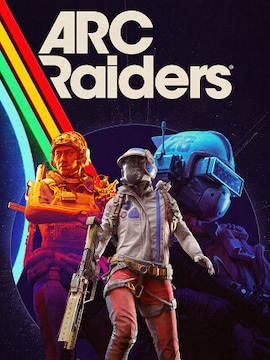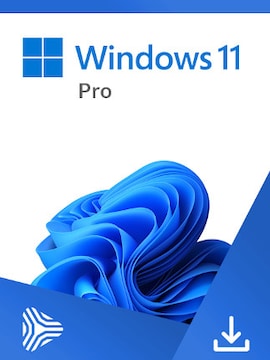Project Zomboid is a highly replayable survival game, but with cheats enabled, it becomes even more fun!
Project Zomboid console commands let you explore the familiar gameplay in an entirely new way. Whether you’re playing in single-player or multiplayer, they give you more control over the experience (not to mention they can simplify some tasks!). If you haven’t considered including them in your game yet, check out how to enable them and what they have to offer.
How to enable cheats in Project Zomboid
To use cheats in single-player mode, you must first run the game with Project Zomboid debug mode enabled. To achieve that, follow these steps:
- Go to your Steam library, right-click on Project Zomboid, and select Properties.
- Head to Launch Options in the General tab.
- Type “-debug” (without the quotes) into the text box.
- Close the window and run the game as usual.
- Once in-game, click the insect icon in the main menu and select Cheats – that’s where you can enter cheats to customize your gameplay!
And how to access cheats in multiplayer?
- Run the game as a local host or dedicated server and get admin rights by typing “/setaccesslevel PlayerName admin” in the chat window (without the quotes).
- Enter chosen codes into the chat window and confirm them with Enter to enjoy instant effects!
Useful Commands
| Name | Description | Syntax |
|---|---|---|
| additem | Gives an item to the player. | /additem “user” “module.item” |
| addvehicle | Spawns a vehicle. | /addvehicle “user” |
| addxp | Gives XP to a player. | /addxp “user” “perk=XP” |
| alarm | Sounds a building alarm at the admin’s position. Must be in a room. | /alarm |
| changeoption | Changes a server option. | /changeoption option=”newOption” |
| chopper | Places a helicopter event on a random player. | /chopper |
| changepwd | Changes your password. | /changepwd “pwd” “newPwd” |
| createhorde | Spawns a horde near a player. | /createhorde “number” |
| godmode | Makes a player invincible. | /godmode “user” |
| gunshot | Makes a gunshot noise near the player. | /gunshot |
| help | Brings up the help menu. | /help |
| invisible | Makes a player invisible to zombies. | /invisible “user” |
| noclip | Allows a player to pass through solid objects. | /noclip “user” |
| quit | Saves and quits the server. | /quit |
| releasesafehouse | Releases a safehouse you own. | /releasesafehouse |
| reloadoptions | Reloads server options. | /reloadoptions |
| replay | Records and plays a replay for a moving player. | /replay “user” [-record | -play | -stop] “filename” |
| save | Saves the current world. | /save |
| sendpulse | Toggles sending server performance info to the client. | /sendpulse |
| showoptions | Shows a list of current server options and values. | /showoptions |
| startrain – stoprain | Starts and stops rain on the server. | /[start | stop]rain |
| teleport | Teleports to a player. | /teleport “toUser” or /teleport “user” “toUser” |
| teleportto | Teleports to certain coordinates. | /teleportto x,y,z |
Here’s List of Moderation Commands
| Name | Description | Syntax |
|---|---|---|
| addalltowhitelist | Adds all current users connected with a password to the whitelist. | /addalltowhitelist |
| adduser | Adds a new user to the whitelist. | /adduser “user” “pwd” |
| addusertowhitelist – removeuserfromwhitelist | Adds/removes a single user connected with a password to the whitelist. | /addusertowhitelist “user” |
| banid – unbanid | Bans/unbans a Steam ID. | /[ban | unban]id “SteamID” |
| banuser – unbanuser | Bans/unbans a user. | /[ban | unban] “user” |
| grantadmin – removeadmin | Gives or removes admin rights to a user. | /[grantadmin | removeadmin] “user” |
| kickuser | Kicks a user from the server. | /kickuser “user” |
| players | Lists all connected players. | /players |
| servermsg | Broadcast a message to all players. | /servermsg “message” |
| setaccesslevel | Set the access/permission level of a player. | /setaccesslevel “user” “[admin | moderator | overseer | gm | observer]” |
| voiceban | Ban a user from using the voice feature. | /voiceban “user” [-true | -false] |
Best practices
While you can use cheats as much as you want on a private server or in single-player, enjoying them in multiplayer may require consultation with other players to avoid unfair play. You can also share admin privileges with your friends!
Compatibility with modding
Since Project Zomboid cheats are compatible with mods, all you need to do to download them is close the game (they can’t download while it’s running), launch Steam, and head to the Workshop tab. Once you discover a perfect mod, click Subscribe and wait for it to download. Also, remember that some mods may be outdated, so check if other players are still using them to avoid performance issues.
Avoiding bugs
- Know that using cheats in debug mode can disable Steam achievements.
- Cheats are case-sensitive, so always enter them and your friends’ names exactly as they appear on the screen.
- Some servers forbid cheating, so you should learn their rules to avoid the risk of getting banned.
Conclusion
That’s it – now you can embark on your grand adventure with cheats in single-player or multiplayer! As you can see, available cheats for each mode vary, as the game aims to keep things fair. As long as you don’t abuse the power of codes at the expense of other players, experimenting with them and mods available in Steam Workshop guarantees tons of fun for everyone involved!