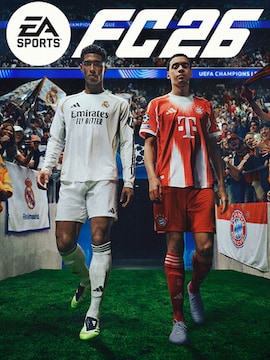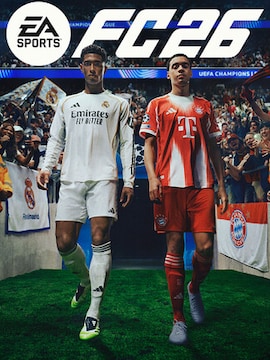You’ve probably heard that Starfield on consoles runs at 30 FPS. We can expect 4K quality on Xbox Series X and 1440p on Xbox Series S, but what does that mean for PC users?
Frames per second are an essential parameter determining the game’s smoothness. It is vital in dynamic genres like adventure, racing, RPG, and simulators. Smoother animation means better immersion and the ability to react faster to what is happening on the screen.
However, factors like the video card and processor’s inadequate power, insufficient RAM, cluttered disk, outdated drivers, or programs running in the background can significantly reduce the game’s performance.
Playing Starfield, console owners enjoy a guaranteed constant of 30 FPS, preventing sudden leaps between higher and lower values. But what about PC users? They can unlock smoothness even at an impressive 60 FPS! But you may need these proven tricks to boost or ensure acceptable Starfield video game performance.
System Requirements
Meeting at least the minimum video game requirements is necessary to launch and run it. Starfield’s minimum system requirements include a Windows 10 OS or higher and an Intel Core i7-6800K or AMD Ryzen 5 2600X processor.
That’s good because both processors are more than five years old, so many PC owners will be able to enjoy the new game from Bethesda. RAM for minimum and recommended requirements is 16 GB. How about the graphics card? The lowest recommendations mean at least a GeForce GTX 1070 Ti 8GB or Radeon RX 5700 8GB – DirectX 12 compatible. Both are still good in 2023.
Things get complicated when it comes to available memory. You will need 125 GB of spare space – with SSD required. It is necessary, as Starfield offers an absolutely massive world with thousand planets to explore.
Check if your PC meets these system requirements, as your video card, RAM, and CPU all work together to deliver satisfying animations, visuals, textures, shading, and frames per second. Confirming your PC has everything you need, let’s increase the frame rate to make this game as playable as possible – even with the minimum requirements.
Settings Adjustments
When launching the game, you can start by adjusting settings to trade some of the visuals for more FPS. Consider reducing the resolution, which will take the load off the GPU, transferring more power to generate smoother animations. You’ve probably seen how this process looks on YouTube. Sometimes, too high a resolution results in a stuttering video, and lowering it makes a considerable difference.
The next step is changing the texture quality. This function forms objects like realistic water, reflections, or clouds in the sky. Consider whether you need all these aesthetic extras in the highest quality at the cost of lower smoothness. If not, set your texture quality lower.
Shadows are a pleasant addition, but they don’t seem necessary when we’re determined to make the game run better. If you are not very attached to them – reduce this feature and enjoy better overall performance. By the way, did you know that anti-aliasing can also make a difference?
All games are made of pixels that form a specific image on the screen. But the pixel is square, so cross lines don’t look as smooth up close as vertical or horizontal lines. The trick to making them less jagged is anti-aliasing – pleasing to the eye but devouring a massive part of the machine’s power. And as you’ve probably guessed by now, that translates to lower frame rates. To boost their value, disable or adjust this feature.
GPU Driver Updates
When you bought your graphics card, it came with basic drivers. However, it needs driver updates to deal with errors or introduce improvements. Be sure to check the latest updates for your card and update them as soon as possible.
Optimize Your PC Settings
Computers like to lock power settings to Balanced or Power Saver. That’s very nice, but we need High Performance to maximize the FPS value. If you’re worried that such a move might put too much strain on your machine, you can help it by closing applications running in the background. Even by doing nothing, they take up a lot of power and make your game run slower.
Overclocking for Performance
In addition to all the above options, you may also be interested in one more – overlocking the graphics card. They all have the core timing parameter set to a specific value, but it is changeable to achieve better performance.
Modifying it, however, comes with a price. Increasing the clock frequency generates more heat, so efficient cooling and a decent power supply are necessary. You can try to reach satisfying performance with reasonable energy consumption by using many programs designed for this purpose, like MSI Afterburner, RivaTuner, or Asus GPU Tweak.
Conclusion
Adjusting the performance of the specific components in your PC is easy if you know how they work. Even basic knowledge about this subject means a chance to achieve more FPS in every game – provided that your machine meets the minimum system requirements of the chosen title. If it does, playing Starfield should be easy as pie, and using this FPS guide, you’ll be able to fix performance issues like a pro.