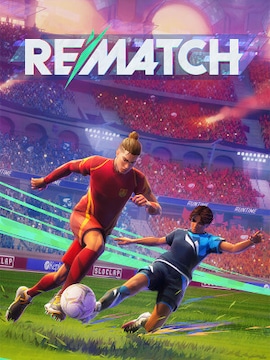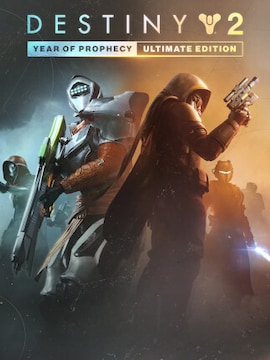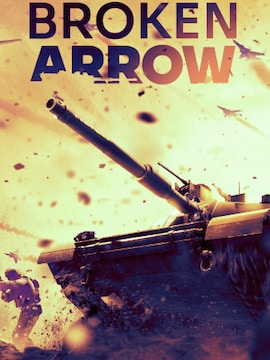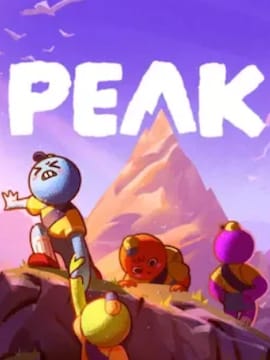Enjoy a seamless gaming experience with ExitLag. Learn how to use ExitLag software to reduce ping and fix packet loss issues in online games by following these few simple steps.
If you’re wondering what is ExitLag and how it works, it’s an AI-powered program that uses AI technology to find the most optimal routes between you and the game server.
As a result, it helps to cut latency in online video games and takes care of packet loss issues and problems related to the unstable Internet connection, possibly making the chosen game run more smoothly when playing online with other people.
ExitLag works best in high ping locations, where it may significantly reduce ping to much more playable values. If your ping is already stable and low, the difference may be less noticeable, but you may still be interested in trying it out as a means of solving other connection problems.
Step 1: Downloading ExitLag
To download ExitLag, you can simply visit the official website at exitlag.com/download and click the “download” button.
Before you do, though, make sure that your system is supported and meets other requirements listed on the website – ExitLag was made with 64-bit Windows 10 or greater in mind.
Step 2: Installing ExitLag
Once downloaded, you can proceed to install ExitLag. Launch the .exe file you just downloaded and follow the instructions on the screen. The process is easy and intuitive and you’ll be guided through every step.
Step 3: Creating an Account / Logging in
To start using ExitLag, you will need a valid account. You can create one at exitlag.com/login. Enter your e-mail address and think of a password that’s preferably long and contains special characters and numbers.
Make it harder for malicious users to guess your password and prevent them from accessing your data.
Step 4: Configuring ExitLag
ExitLag will automatically optimize your connection to make the experience smoother.
All you have to do is pick your game from the list and choose the location of the server you’re playing on. That’s it, now let the program do the rest.
Step 5: Optimizing Settings
ExitLag takes care of everything on its own, but there are things you can further adjust to your liking, possibly squeezing a bit of extra performance out of your system.
This includes options such as setting processing priority for games, disabling inactive processor cores, or even temporarily disabling Windows Defender for maximum compatibility.
Step 6: Starting Your Game
To start the game, just find it on the list of supported games. ExitLag supports hundreds of popular online video games, so you should be able to easily find your favorite titles.
Troubleshooting Common Issues
If you get connection issues with ExitLag, try restarting the computer. Although it sounds obvious and simple, it often fixes all kinds of problems.
If the issue persists, contact ExitLag support, describe your case thoroughly, and follow the given tips and instructions.
ExitLag supports hundreds of games but there’s a chance that your game is not on the list. Make sure your favorite titles are listed before using ExitLag.
If the game you’re interested in playing is not supported yet, you can try contacting the ExitLag support team and ask them about it – there’s a chance they’ll add it.
Conclusion
If you’re experiencing connection issues or suffer from high ping in online video games, ExitLag may be just what you need. Give it a try and see for yourself; you may be actually surprised how effective this small AI-powered app can be.