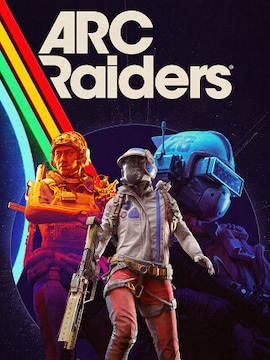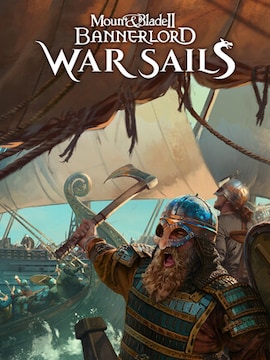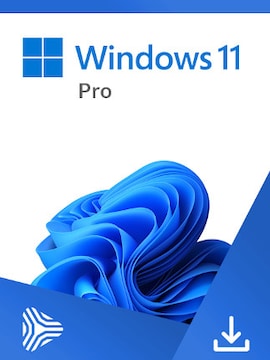Have you ever felt confused about graphics settings in video games? We’re here to help. Today’s topic: VSync. Read on and learn everything there is to know about the VSync technology.
VSync, or Vertical Synchronization, is one of the most common graphics options that appears in a large majority of video games. It’s a very important one, yet the name alone tells you absolutely nothing about what it does or if you should turn it on or not.
Today we’ll expand your glossary related to gaming technical terms. So, what’s VSync and what is it used for?
What’s the Purpose of VSync?
The primary reason to use VSync is to prevent screen tearing in video games from occurring.
Screen tearing is an annoying display issue that may significantly affect your overall experience with the game. The issue is directly connected to frequency differences between your graphics card and the monitor. If new frames are generated and served for display at a framerate that’s out of sync with the monitor’s refresh rate, the result will be partial frame overriding, giving a distinctive, mismatched look.
In other words, different parts of the monitor may be displaying different frames, and there will be a visible “tear” effect between them.
More specifically, the issue will occur whenever the game’s framerate and the monitor’s refresh rate can’t be divided by each other to get a natural number.
40 or 80 FPS on a 60 Hz monitor may result in tearing; 30 or 120 FPS on a 60 Hz monitor would be fine. Tearing may be visible at both low and high FPS, although it’s generally more noticeable at higher ones.
The effect will be barely noticeable if the scene doesn’t change too fast or the change is primarily vertical. If you start moving the camera around in a 3D game quickly, the effect will be much easier to spot.
How Does VSync Work?
By definition, VSync is responsible for synchronizing the game’s framerate and the monitor’s refresh rate. It can do so by purposefully lowering FPS to such a number that will stay in sync with the monitor, preventing any screen tearing from happening.
In other words, with VSync enabled, the graphics card is being told to slow down and wait until the monitor can fully process the current frame before loading in the next one.
Benefits of Using VSync in Games
The primary reason to use VSync in gaming is to prevent screen tearing. VSync doesn’t improve the game’s resolution, colors, rendering quality, or anything else. Its sole purpose is to lower the FPS when necessary to ensure the graphics card and the monitor stay in sync.
One could argue that there’s a hidden, indirect benefit of less power usage, as the graphics card is allowed to occasionally work slower than it potentially could. However, the effects of this will be barely noticeable and shouldn’t be of any concern.
VSync vs. Other Technologies
There are some alternatives to VSync that may be doing a better job at preventing screen tearing from happening, but the exact results may vary, depending on the specific system and hardware.
The best and most reliable alternative is FreeSync, a type of Variable Refresh Rate technology that works similarly to VSync but instead of limiting the framerate of your graphics card, it rather adjusts the monitor’s refresh rate. It’s a hardware solution, unlike VSync, which is a software one.
As such, it offers a much better performance and achieves comparable results to VSync without adding extra input lag, which can be an issue when using VSync. The caveat here is that to use FreeSync you need to own a specific type of monitor that supports this technology. The good news is that such monitors are quite common and affordable these days.
Nvidia’s alternative to FreeSync is G-Sync and works under similar principles but it’s not an open standard, unlike FreeSync. It’s also more restrictive; FreeSync works with AMD and post-10-series Nvidia cards, while G-Sync works exclusively with Nvidia cards.
Enabling VSync in Games
To enable VSync in games you’ll usually have two options. The easy one is to open the game’s menu and navigate to the settings related to visuals. VSync should be somewhere there and it will be labeled as such, so you shouldn’t have any problems finding it.
An alternative option is to enable VSync in your graphics card control panel and override the game’s settings.
For Nvidia cards, open the Nvidia Control Panel, find the Vertical Sync option under the Global Settings tab after choosing the Manage 3D settings option, and change it to your liking.
For AMD cards, open AMD Radeon Software, go to the settings, and find the Standard tab under Graphics. There should be an option called Wait for Vertical Refresh – that’s the one.
Conclusion
Video games come with a variety of graphics options you can adjust. Some of them can be vague and difficult to understand at first glance, though. Therefore, it’s important to familiarize yourself with the most important settings and what they do – only then you’ll be able to tweak the settings to get the best visuals possible and eliminate various visual artifacts without sacrificing too much performance. After today’s lecture, you should be able to know when to turn VSync on and what are possible alternatives; if you experienced screen tearing before, now you know how to fix the issue.