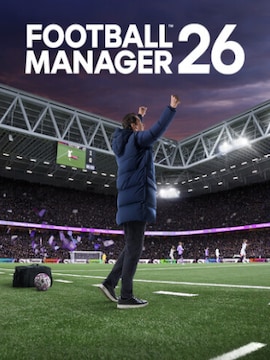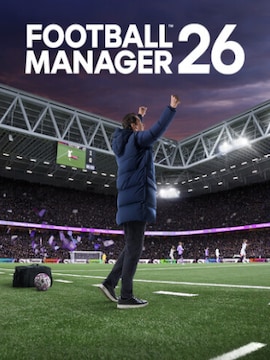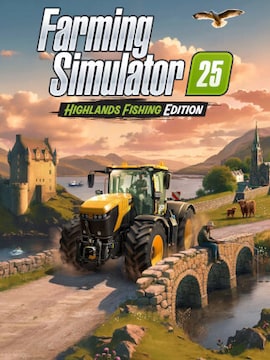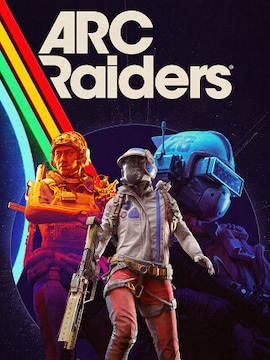Yes, we all know there’s the Hide feature. But what if there’s a game in your Steam library that you want to get rid of for good?
What if you made some questionable purchases and wouldn’t want your parents to find out? What if you feel like simply nuking your library? Let’s take a look.
- How can I remove a game from my Steam library?
- Oh no! You mean it’s gone, like, for good? What if I want the game back or removed a game from my Steam library by accident?
- What if I want to restore a game whose title I don’t remember? How can I get a list of all games I activated on Steam, even the ones I removed? Is there such an option?
- What if I can’t restore a game at all?
Steam isn’t always intuitive, but it does hide some nifty little features.
If you want to completely remove a particular game from your library instead of just hiding it, there’s an option for that, though it requires more clicking than usual.
How can I remove a game from my Steam library?
If it’s a demo or a free-to-play game, it’s very simple. Demos get removed automatically when you uninstall them. If you want to delete an F2P game, just right click on it in your Steam library view and click on “Remove from account.” Done. It’s gone.
But what about other games, the one you purchased on Steam or G2A.COM? Well, it’s a bit trickier, but doable. Here’s what you have to do:
- Go to the game’s support page on Steam.
- There, click on “I want to permanently remove this game from my account.” You’ll get a message reminding you that you are NOT getting a refund here, you’re only removing the game from your collection. Achievements will also remain on your profile and if there are any local files left, you’ll have to remove them manually.
- If you want to proceed, click on “Ok, remove the listed games from my account permanently.” This will completely remove the game from your account.
However, you need to consider the following:
- Removing a game from your account won’t delete the achievements you gained during your playthrough, they’ll remain on your profile indefinitely. You can make your profile private, though.
- If there are any local files left, you need to remove the manually. So, if you removed the game from your account without uninstalling it beforehand, you will still have to do so afterwards.
- If you obtained a game as part of a bundle, removing that game from your account will result in removing the entire bundle. For example, the Company of Heroes collection features a bunch of games. You can’t remove just one of them, if you do so, you’ll remove all. Or there were those SEGA giveaways back in the day, with bundles of free games. You can’t remove just one of them, you’ll remove the whole pack, so keep that in mind.
- Removing a game from your account does NOT result in a refund. If you bought a game/DLC on Steam and are eligible for a refund (14 days haven’t passed and you haven’t played it for longer than 2 hours), apply for it instead. You’ll get your money back. Still, you’ll lose the Steam Points you got for the purchase and if you bought anything using them, you’ll lose these items, too.
If you changed your mind, just click on “No, I changed my mind or wanted to request a refund.” This will cancel the process.
Anyway, if you removed it, it’s completely gone from your library. If you go to the game’s store page, you’ll see that you can purchase it again (DON’T do that – more on that in a moment), meaning the operation has been successful. Uh, hooray?
Oh no! You mean it’s gone, like, for good? What if I want the game back or removed a game from my Steam library by accident?
No need to panic, because here’s the neat part: removing a game from your Steam library actually isn’t final and you can totally get it back with just a few clicks. This is why we told you not to go buy it again, because that would only make you unnecessarily spend your money.
This also means that removing a game from your Steam library is in fact just “deep hide.” It looks as it’s gone from your collection, but it’s still there. Perfect for those who love keeping things neat and tidy and who are unsatisfied with the basic “Hide” option.
If you want to restore a previously removed game, do the following:
- Go to Steam Support.
- Type in the title of the game you want to restore in the search bar.
- Click on the appropriate search result.
- Click on “It’s not in my library.”
- If you indeed owned the game previously, you’ll see a message saying that you had it in your library, but asked to have it removed.
- Click on “Restore the previously removed package to my account.”
- Done! The game’s back in your library.
If the game’s been recently removed, it’ll likely show up on the list of most recent Steam Support searches, so if you’re unsure of the title or don’t trust your memory, you can try that for quick access to the game you want to restore. The game might quickly disappear from that list or not appear there at all, so keep that in mind.
What if I want to restore a game whose title I don’t remember? How can I get a list of all games I activated on Steam, even the ones I removed? Is there such an option?
Well, you’re in luck, ‘cause there is.
The thing is that if you review your purchase or activation history on Steam, you’ll quickly find out those archives are incomplete. It’s just not a good tool for that purpose. Thankfully, there are better options.
If the game you removed has achievements and you gained any, go to your Achievements list and try to find the missing title there. It’s a good option, but not without its limitations.
However, there’s a feature which gives you a list of pretty much every single game you activated on your Steam account, including free-to-play games, demos, and even refunds. It’s hidden and somewhat counterintuitive to access, but here’s how you can do that:
- First, use this link: https://store.steampowered.com/parental/setmine It will take you to the Family View settings on Steam.
- In the Library content field choose “Only games I choose.” Tick all the four tick boxes below just to be sure.
- Click on “Next.”
- Done! You’ll see pretty much every single game you activated so far on your Steam account. Best if you copy it and store it somewhere safe and convenient.
Some titles might still not pop up for some reason, but if you’ve been, say, using Steam for a long time and adding demos or giveaway stuff like crazy, you’ll be surprised what you’ll find there.
If you got the game on G2A.COM instead of Steam, you can review your order history via your dashboard. Click on “Your G2A” and then “Order history.” There, open the “Archive” tab. Keep in mind that your order history is kept there for three years, so your orders will gradually disappear from the archive. You can try creating a support ticket to have our support team recover past purchases, though this may not always be possible.
Anyway, we’re pretty sure you’ll find the game you wanted to restore, but can’t remember its title. And this will surely be a nice trip down the memory lane, to boot.
What if I can’t restore a game at all?
This is very rare, but there might be situations when you’re, say, looking for the title of a game you used to own, but it’s no longer there. Here’s what might’ve happened:
- The game has been completely removed from the Steam catalog for some reason. Delisted games don’t appear in the Steam store, but you can still find them via Steam Support.
- The game might’ve been renamed by the developer(s) – probably not a common occurrence, but this might happen, too, especially in case of Early Access games which might be retitled during development.
You might also encounter a situation where you’re 100% positive you owned a game, but when you try to restore it, Steam says you never owned it. It’s super rare, but if it happens, well, we have no idea why. Our theory is that maybe you obtained it via a giveaway which included connecting your Steam account to an external service or site of some kind. Maybe if you lose access to that service/site, you lose access to the game as well?
All this is pure speculation, though. If you have a missing game you can’t find or if there are any other issues with recovering your game that you can’t resolve, contact Steam support or ask around on Steam forums.