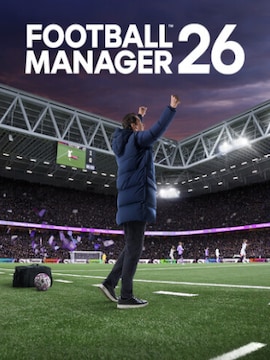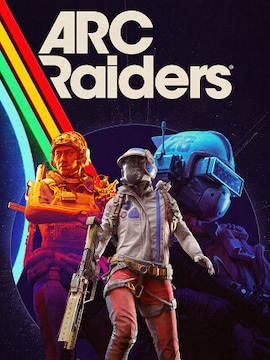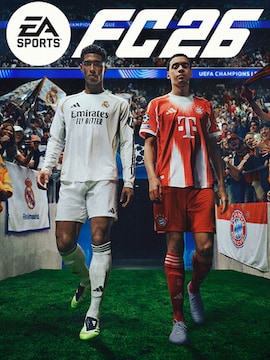What’s a server browser in games? Read on to find out!
Server Browser Meaning in Games
Video games that come with multiplayer mode may offer players an option to create custom servers for other players to join. You probably won’t find that in MMORPGs, as these games focus on providing players with their own persistent worlds and are meant to be played exclusively on the few official servers. Smaller-scale games, especially the competitive ones, are more likely to allow players to create their own servers.
Players can customize the server to their personal liking, change its settings in a number of ways, or sometimes even install third-party mods and scripts to further enhance the experience and make the server stand out from the crowd.
But how can players find and join these servers? That’s where server browsers come in.
A server browser is a place that lists all available servers you can play on, making it super easy and convenient to join one of the servers run by members of the community. The game may also host several official servers – these should be visible in a server browser, too.
If a game comes with a server creation option, it will most likely have a built-in server browser. There are cases when visiting online server list websites may be preferred, though. These include: if a game is no longer supported by the developers, if a game doesn’t have built-in server tools, or if you’d like to get more search options that may be unavailable in the official tools.
Here’s how to use server browsers in a few selected games.
Server Browsing in CS: GO
Finding servers in CS:GO used to be easy but since the transition to CS 2, finding and joining legacy CS: GO servers requires players to jump through some hoops.
Your best bet is finding servers online by searching for terms such as “csgo server list”. If you’re looking specifically for CS: GO servers, not CS 2 ones, make sure the chosen server has “csgo” or “legacy” in the title.
Once you have an IP of the server you wish to join, use it to connect to the server. Press the tilde (~) key in the game to open the console, then type in the command connect [ServerIP] (replace ServerIP with the IP you’ve got), and confirm. If the server is protected with a password, use connect [ServerIP]; password [ServerPassword] instead.
If the console doesn’t appear, it means it’s not enabled. Go to game settings, then Game, and there change “Enable Developer Console” to “Yes”.
Server Browsing in Arma
If you’re playing Arma Reforger, you can easily find servers from within the game by simply clicking “Multiplayer”.
If you’re playing an older version of Arma, you may need to look for server browsers online; try “arma server list”.
Server Browsing in Battlefield
Depending on the specific version of Battlefield you’re playing, you can either go to “Multiplayer” and “Advanced Search” or refer to online server lists. Make sure you’re looking for servers for the correct version of Battlefield. If you’re playing BF4, include that in your search query.