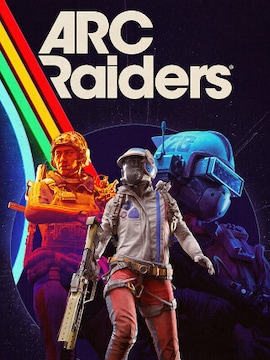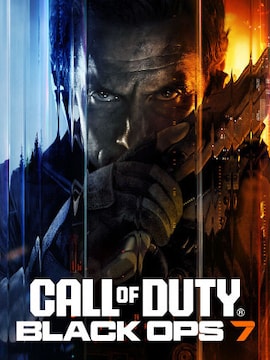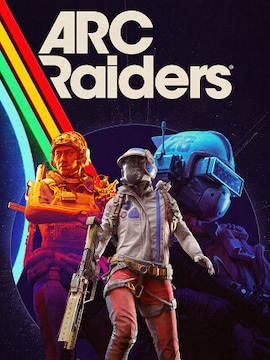Valve adds a long-requested built-in performance monitor to Steam — no more juggling third-party tools to check your FPS or system load.
Valve’s finally given us what we’ve been asking for: a proper, built-in performance monitor right there in Steam. After a short beta, it’s now officially available to everyone.
This means you can ditch some of those extra background apps and get straight to gaming. How many of us have had to alt-tab or mess with overlays just to see if our rig was sweating? No more of that nonsense.
Expansion: What It Tracks and How To Set It Up
This isn’t just a basic FPS counter. While it definitely shows your Frames Per Second, it’s smart enough to distinguish between “real” frames and those generated by technologies like NVIDIA’s DLSS or AMD’s FSR. You can finally see that beautiful FPS boost frame generation gives you at a glance, side-by-side with your baseline numbers. If frame generation isn’t active, it just shows a single FPS value.
Steam has released a new in-game monitor to help players understand the causes of bad PC game performance. https://t.co/X4iRbVyq5v pic.twitter.com/XmfAH4XR2J
— IGN (@IGN) July 1, 2025
Valve also knows people like things customized. This new overlay is super flexible. You can change the color saturation, text size, and background opacity to make it blend in or stand out as much as you like.
Placement? Pick your poison: top-left, bottom-right, wherever it bugs you least. Plus, you’ve got four levels of detail to choose from, ranging from just a single FPS value to showing everything including full CPU, GPU, and RAM details. You can even toggle the monitor on and off with a hotkey without diving back into settings.
How To Turn It On (Quick Guide)
By default, the performance monitor’s off so if you want to see it, you’ll need to turn it on first.
- Click on Steam in the top-left corner, then hit Settings.
- In the settings window, scroll down the left-hand menu and click on “In Game”.
- On the right side, scroll down to “Overlay Performance Monitor.” Select “Show performance monitor” and pick your screen position.
- Choose your “Performance detail level.” Want all the juicy info? Go with “show everything”.
- Adjust text scaling and background opacity so you don’t go cross-eyed mid-match.
- Close the window, fire up your game, and boom — performance stats right on screen.
https://twitter.com/SteamInvHelper/status/1940187499776942283
The initial word from users seems positive, with many finding it neat and easy. Of course, there’s always a critic (one user found the CPU graph “beyond useless” and pointed out limitations of average CPU usage for bottleneck detection).
Valve’s acknowledged this is just the “first step,” focusing on Windows and common GPUs for now, but they’re planning to expand support to older GPUs and other operating systems down the line. They’re also planning to add more data, including features to help detect problematic hardware scenarios.
Context: Part of Valve’s Bigger Push for Built-In Tools
This new performance monitor is a part of a broader push by Valve to make Steam a more comprehensive gaming hub.
Remember late 2024 when they rolled out built-in video recording options for both PC and Steam Deck? That was another welcome addition, letting us capture gameplay without needing third-party software. And let’s not forget how tools like MangoHud are already integrated into the Steam Deck itself, giving handheld gamers quick access to system insights.
By having these tools baked right into Steam, Valve is making it easier for all of us to monitor our systems, spot bottlenecks, and ultimately have a smoother, more enjoyable gaming experience without the hassle.