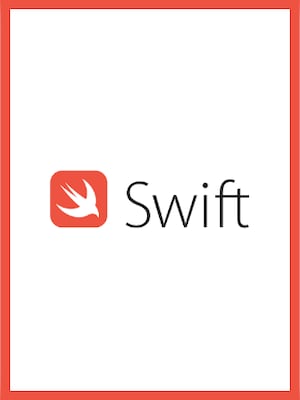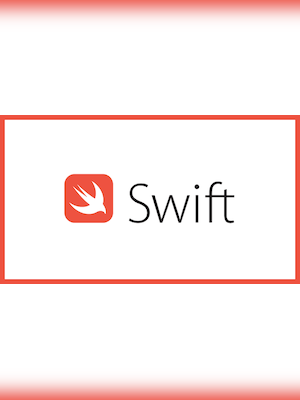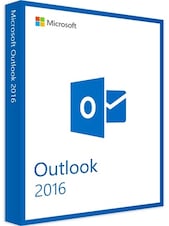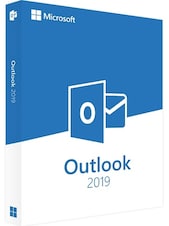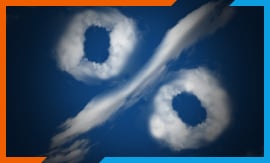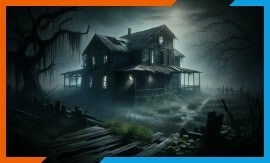How to activate:
- Install the Software: Download the installation package and run it on your Windows machine. Follow the on-screen instructions to complete the installation.
- Enter License Key: After installation, open the Swift Email Processor application. Go to the ‘Help’ or ‘About’ section in the menu, and look for an option to ‘Activate’ or ‘Enter License Key’.
- Activation: Enter the license key you received upon purchasing the software. Make sure you have an active internet connection, as the software may need to connect to a server to verify the license key.
- Confirmation: After entering the key, the software should display a message confirming successful activation. You may need to restart the application for the activation to take full effect.